The Save Results window allows you to view edited images and save them.
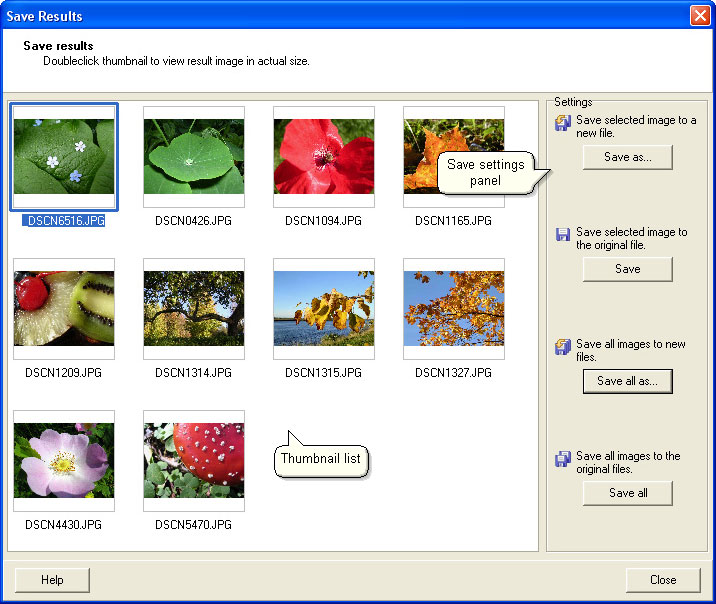
|
|
|
|
| · | Save as – allows you to save a selected image to a new file specifying the desired image format. When saving files in JPEG format you can choose image quality.
|
| · | Save – allows you to save a selected image to the original file (overwrite it).
|
| · | Save all as – allows you to save all the images to new files specifying the desired format and selecting from several file placement methods.
|
| · | Save all – allows you to save all the images to the original files (overwrite them).
|
|
|
|
|
|
|
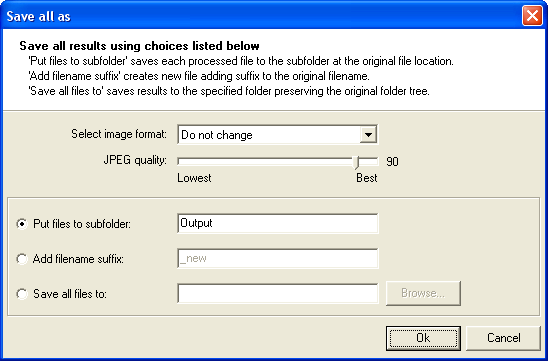
| · | Put files to subfolder – saves each processed file to the subfolder at the original file location without changing the filename. The default subfolder name is Output.
|
|
|
| · | Add filename suffix – creates new file adding the specified suffix to the original filename (_new by default).
|
|
|
| · | Save all files to – saves results to the specified folder preserving the original folders tree. To choose the save path use the Browse button.
|
To exit the Save Results window and return to the stand-alone program, click Close.
© 2005-2006 VicMan Software. All rights reserved.